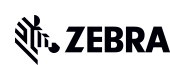NOW AVAILABLE: Product-Focused Search and Guided Navigation for improved access to product support. Read more.
LI4278 Series Scanner Support
MODELS: LI4278

LI4278
- Getting Started
- Downloads
- Documentation
- Troubleshooting
- Application Software
- Additional Resources
The Setup guidelines below will take you to English documentation. You can access the localized User Guides in the MANUALS section.
Confirm that you have the following equipment.
- LI4278 scanner
- CR0078-S (Standard) or CR0078-P (Presentation) communication/charging cradle.
- Power Supply (* if using the CR0078-P Presentation cradle)
- Zebra proprietary USB cable
- (Other host interfaces setup are described in the LI4278 Handheld Scanner Product Reference Guide (for example, Keyboard Wedge Interface)
First-Time Connection steps
1. Connect the RJ41 end of the USB cable to the host port of the CR0078-S or CR0078-P cradle.
2. Connect the USB end of the cable to your computer USB port.
3. * If using the CR0078-P Presentation cradle, connect the power supply
4. Confirm that a Green LED is present on the CR0078-S or CR0078-P cradle indicating power
5. Pull the LI4278 trigger and confirm a scan beam is present.
Note: It is recommended to fully charge the LI4278 battery before first use
6. Scan the Return To Factory Defaults programming barcode from the LI4278 Quick Start Guide.
Note: When scanning a programming barcode from a screen/monitor, increase magnification to a minimum of 125%. This will ensure good barcode quality for a successful scan.
7. To pair the digital scanner with the cradle, insert the digital scanner in the cradle or scan the pairing bar code. See Pairing Methods
* A high/low/high/low beep sequence indicates that the pairing bar code was decoded. When a connection between the cradle and digital scanner is established, a low/high beep sound.
8. To test sending a barcode, open a text document in an application such as Microsoft Word or Notepad.
Ensure that you can type into the text document using your keyboard.
Scan a product barcode.
9. The scanned barcode will be displayed in the text document.
Keyboard Language (Country Code) Information
If Windows is configured for a region’s local keyboard and does not use an English keyboard layout, transferred barcode data may appear inaccurate.
Identify the language Windows uses and scan a compatible keyboard language configuration barcode (country code) USB Country Keyboard Types (Country Codes)
Consult the LI4278 Product Reference Guide (or available language copy) for additional scanner setup information.
Warranty and Repair
For some services, you will need a serial number. Here's where you can find it on your device.